How to Troubleshoot PC Amber LED Indicators?
Jun. 20, 2025
If you're encountering an amber LED indicator on your PC, it’s essential first to understand what this warning light signifies. Unlike standard green lights indicating that your system is functioning correctly, an amber LED typically points to hardware issues. This guide aims to help you diagnose the problem systematically and provide potential solutions to get your computer back on track.
For more information, please visit PC amber led.
Understanding the Amber LED Indicator
The amber LED light on your PC can indicate a variety of hardware issues, most commonly related to power, memory, or motherboard problems. Identifying the source of the problem begins with understanding the specific feedback your system is providing through the LED status.
Common Causes for Amber LED Indicators
- Power Supply Issues: An unstable or failing power supply can lead to an amber light, as it may not be supplying adequate power to your components.
- Memory Failures: Faulty RAM or improper installation can trigger an amber light, as the system struggles to communicate with memory components.
- Motherboard Malfunctions: Problems with any component on the motherboard can often be reflected by the amber LED, signaling potential issues with connectivity or hardware recognition.
- Overheating: If your system is getting too hot, it may lead to shutdowns or a warning light illuminating to prevent any severe damage.
Steps to Troubleshoot the Amber LED Indicator
To effectively resolve the issues indicated by the amber LED, follow these troubleshooting steps:
1. Inspect Power Connections
Ensure all power cables connecting your power supply to the motherboard are secure. Loose connections can lead to inadequate power distribution, causing the amber indicator to activate. If available, try using a different power cable to rule out cable damage.
2. Check the Power Supply Unit (PSU)
Testing your PSU is crucial as it is fundamental to your PC's operation. If you have access to a multimeter, you can measure the voltage output of your power supply to ensure it meets the necessary specifications. In instances where the PSU is suspected to be faulty, consider replacing it with a new unit to see if the amber indicator resolves.
3. Reseat Memory Modules
Power down your PC, unplug it, and remove the side panel. Carefully remove the memory modules and reseat them in their slots. Ensure the clips on either end are clicked into place. If there are multiple RAM sticks, try booting with one at a time to identify if one specific module is causing the problem.
4. Examine Motherboard Components
Inspect your motherboard for any visible damage, such as blown capacitors or burnt traces. Such issues are often indicators of more severe problems. Additionally, check that all additional components, like the CPU and graphics card, are firmly seated into their respective slots.
5. Monitor Temperatures
Overheating can be another culprit behind the amber LED. Utilizing BIOS or third-party software, monitor the temperatures of your CPU and GPU. Ensure that fans are operational and clean any dust buildup that may impair airflow within your case. Consider reapplying thermal paste to the CPU if previous usage has been extensive.
Final Thoughts
By addressing the potential issues outlined above, you should have a clearer path to identifying why your PC is indicating an amber light. Should the problem persist after following these steps, it may be advisable to consult with a professional technician to avoid further complications. Remember, early troubleshooting can save you time and potentially expensive repairs.
Contact us to discuss your requirements of led chip round structure. Our experienced sales team can help you identify the options that best suit your needs.
478
0
0
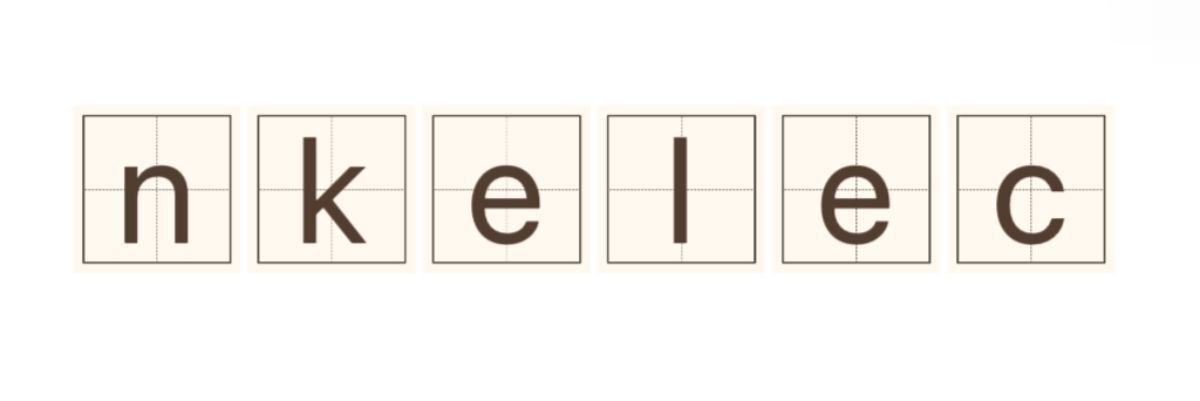

Comments
All Comments (0)